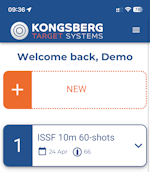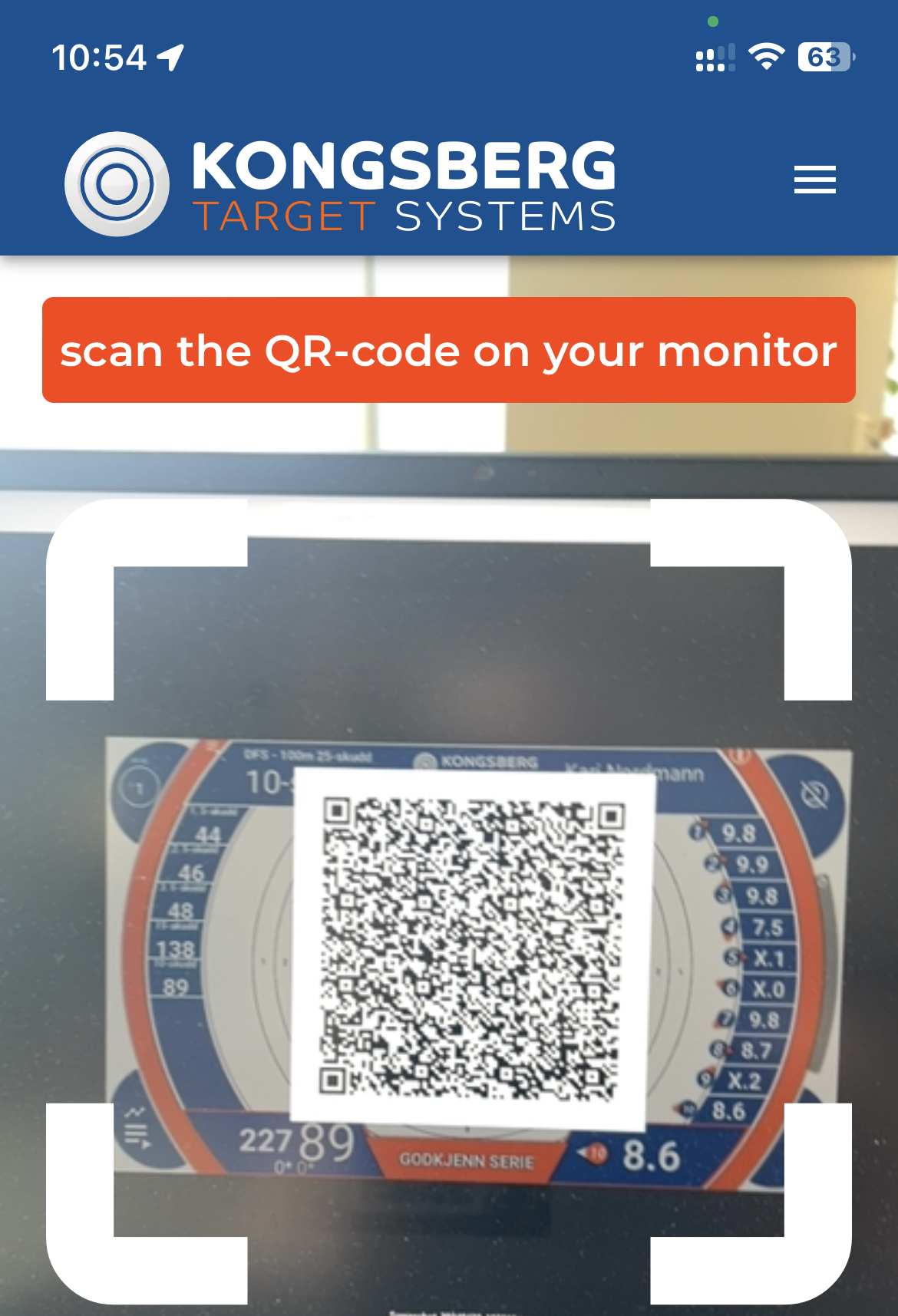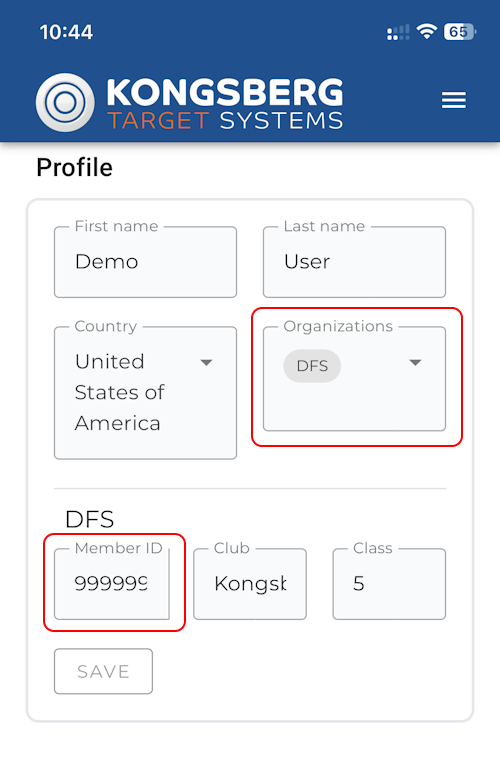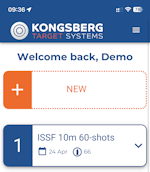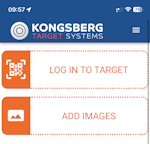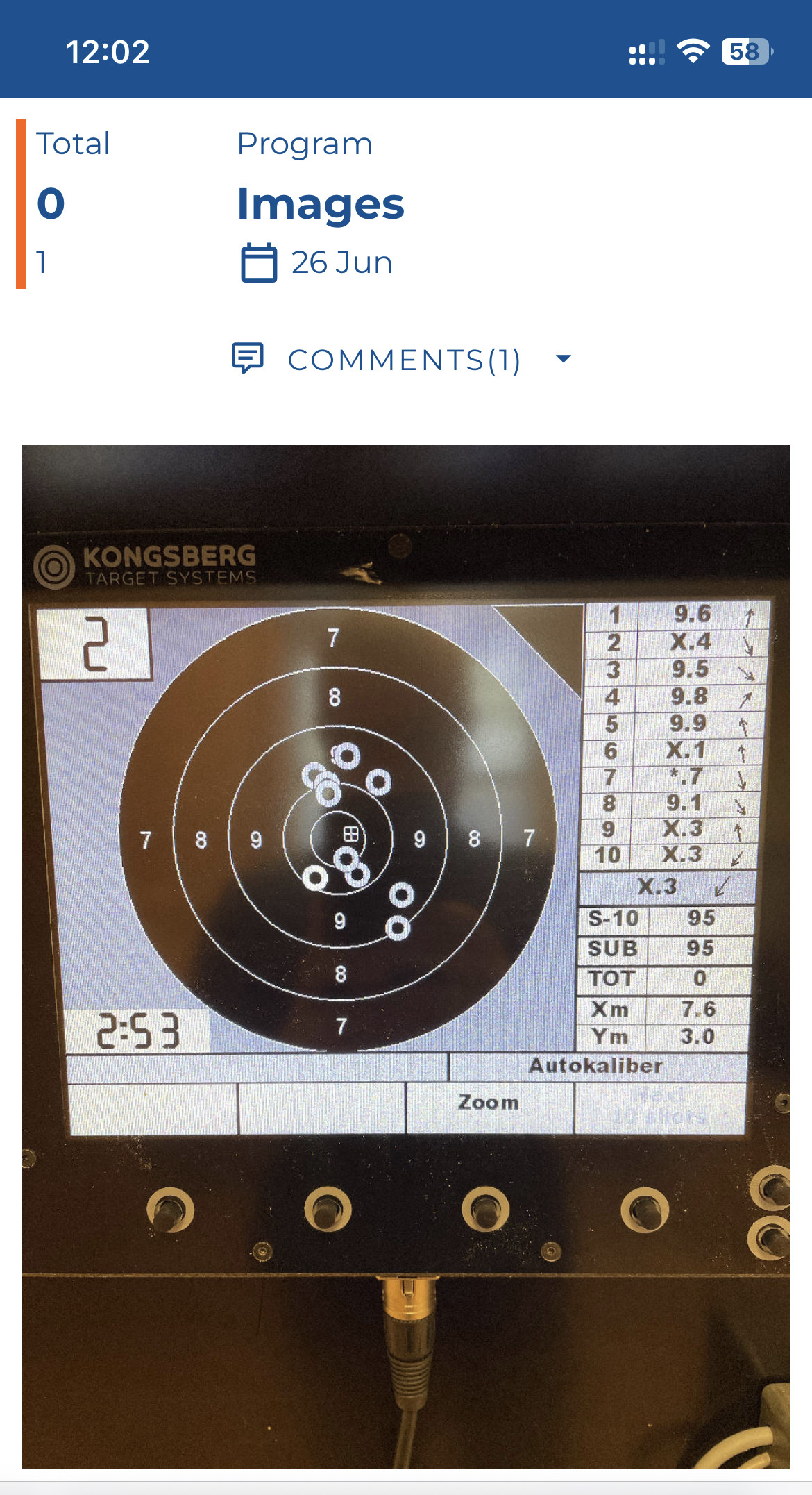Start collecting data
Once an account has been created it is time to start collecting data.
There are basically three ways to get shot data into the Shooter's Journal
- Directly logging into a lane at a shooting range that is equipped with a Kongsberg eScore system
- Participating in a competition on a Kongsberg eScore system
- Uploading images of monitors, score cards, paper targets, etc.
As stated, the first requires a Kongsberg eScore system while the last one can be used on any shooting range even when using paper targets.
Logging into a lane on a Kongsberg eScore system
Whenever you visit a shooting range with a Kongsberg eScore system to practice your marksmanship skills, make sure you log those data in the Shooter's Journal.
NOTE! This way of recording data requires that the eScore system on the range is connected to the internet.
When you have found your spot on the firing line and the monitor is connected to the target, you need to log in to that lane with your account.
Monitor
The first step in this process is to find the login QR-code on the monitor. Follow these steps to show this code:
Open the “user menu” on the monitor by clicking on the button in the upper right corner as shown below:
On the menu that now appears, click the button that says “LOG IN”
This will display the login QR-code for this lane as shown below.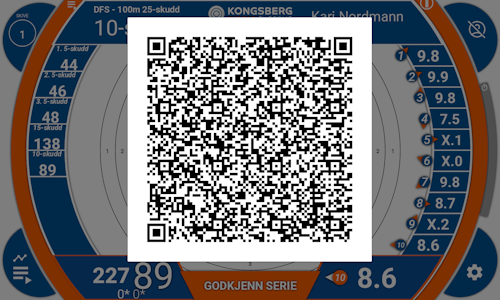
The monitor is now ready for you to log in with your personal account.
To do this, follow the instructions in the next section.
Shooter's Journal
To log into a lane you need to use your phone (or another portable device with internet access and camera).
Open your internet browser, go to https://cloud.kongsbergtargets.com and log in if required.
This will take you to a page that looks something like the image below.
Click the orange button that says “NEW”. This will take you to the next page where you can choose how to register new data.
Click the button “LOG IN TO TARGET” to enable this way of collecting training data in your Shooter's Journal.
This will open a camera view like the image below.
When the QR-code is scanned, the monitor will automatically open a selection dialog for shooting programs
and scoring definitions. For information on how to do this, please check out the tutorial videos below.
Tutorial videos
If you have problems selecting the correct shooting program or scoring definition, contact the personnel on the shooting range and they should be able to help you out!
Competition on a Kongsberg eScore system
If you participate in a competition on a Kongsberg eScore system and this system is , your score cards can automatically be registered to your Shooter's Journal account.
NOTE! This way of recording data requires that the eScore system on the range is connected to the internet.
There are some conditions that must be in place in order for this to work:
You need to set up your organization and membership id in the Profile page on the Shooter's Journal.
Add the relevant organizations in the drop-down list “Organizations” marked in red below. It is possible to add memberships in multiple organizations. For each of the organizations, add your Member ID as indicated in red.
The shooting range must have their Kongsberg eScore system connected to the internet.
The competition manager must make sure that the imported squadding list includes the your organization membership id.
If you cannot find your organization in the list, please contact support@kongsberg-ts.no and we can add your organization to our system!
Uploading images
The last option you have for collecting data in your Shooter's Journal is by manually uploading images. These could be images of a monitor on a range with an electronic scoring system other than Kongsberg eScore, a score card, a paper target, a result list from a competition, etc.
To start collecting images, from the front page click the “NEW” button:
Then click the “ADD IMAGES” button.
This will open the native image handling on your phone or computer and will allow you to either take a picture and upload it directly,
or to upload one or several images from your camera roll or from disk on your computer.
Once uploaded your images will be displayed as shown in the image below.
View the recorded training and competition results